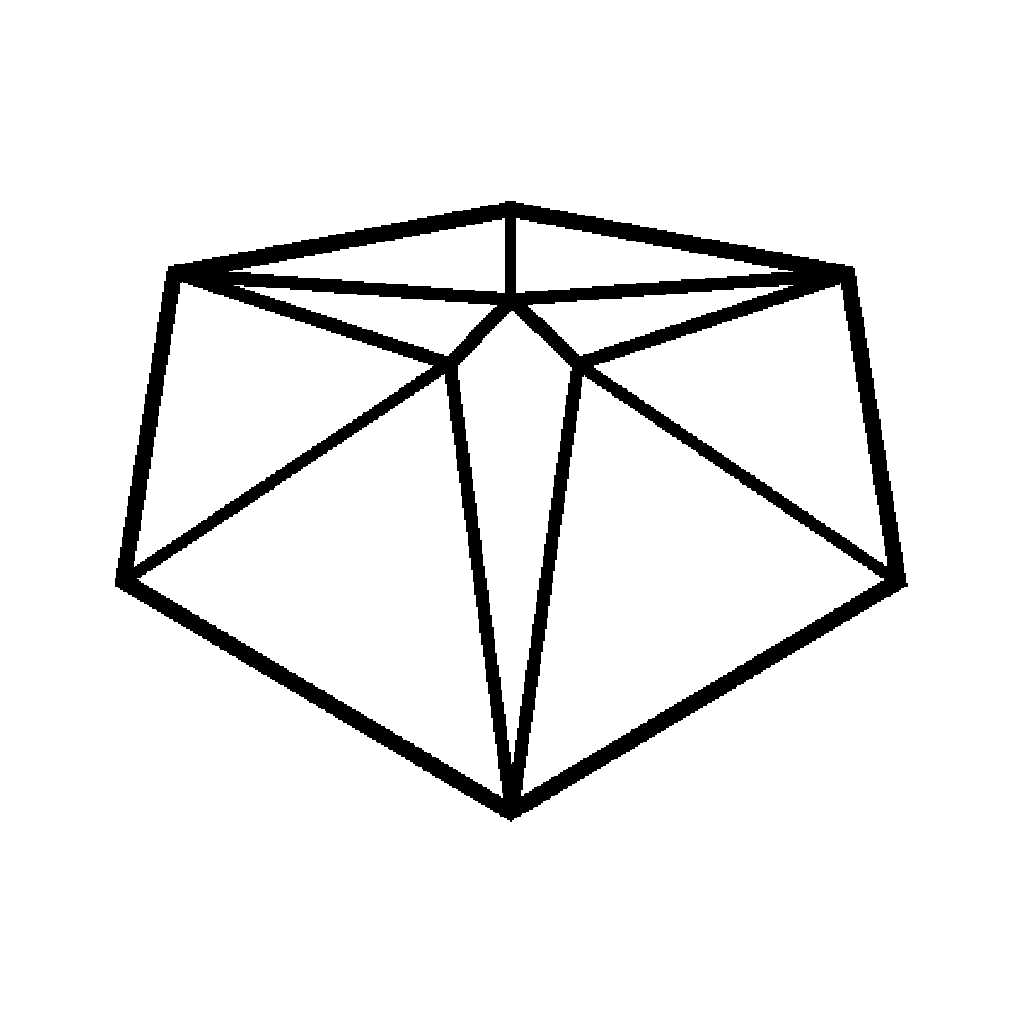I’ve seen pictures for many years, containing artwork that can still be seen when viewed upside down. I found out that these images are called Ambigrams, when I first read Dan Brown’s first book Angels & Demons. These are repeatedly used as a plot device in the book and ever since then I’ve wanted to try to create one of my own.
This video shows how I went about doing just that.
I won’t bore you with the failed attempt, you can see that in the video. The reason I wanted to show it to you was that this doesn’t have to be the end of it. Just adjust your method and try again.
This project started out with the goal of producing an Ambigram of the my brand, Tinkerneering. I found that while this was possible to turn into an Ambigram, there result it just too hard to read. You’ll see that the best compromise was to use just the first 6 letters and just work with the word Tinker. As I reflect on this, I realise it’s not a compromise at all. It’s what I do, it’s what we all do in some way or another…
…we Tinker!
Watching the video, you’ll see how I dealt with the different vertical strokes in each letter in the word.
I came up with a way to transform the first two letters T & i, into a form that would rotate into a capital R. The trick is to fool the viewer’s eyes into ignoring parts of the letter that they’re not used to reading. An extra curve in the tail on the R, becomes the cross of the T. Slotting the lowercase “i” into the design is a doddle.
When researching Ambigrams and learning from the work of artists like John Langdon, I could see various ways of grouping the remaining letters n, k & e.
As you see in the video, the first downward stroke of the n can be drawn with a loop that becomes the e when viewed upside down. I then just had to find a way to draw the bridge and second downward stroke of the n, along with the whole of the letter k.
I think I managed to pull it off by splitting the lines up and letting the viewer’s eye recombine them into letters that they find familiar.
The Gothic script version was equally as challenging, I had to make some adjustments to keep the letters in a consistent style but the overall structure of this Ambigram is the same as the last one.
I want to make this accessible to everyone, which is why I’ve created the Ambigram Assistant.
This runs in your browser. There is nothing to download, no plugins to install and no fees to pay.
You can draw on the canvas in freestyle mode, or the assistant can replicate your brush strokes in any one of three modes.
- Mirrored
- Reflected
- Rotated
I’ve included a colour picker as will as a slider to alter the thickness of your brush.
Then when you’re done, hit the download button to get a render of your artwork without the assistant’s toolbox and grid.
If you’d like to use my ambigrams for yourself, you can get them through this download link.
Good luck with your Ambigrams if you choose to make your own.
Thanks for stopping by.