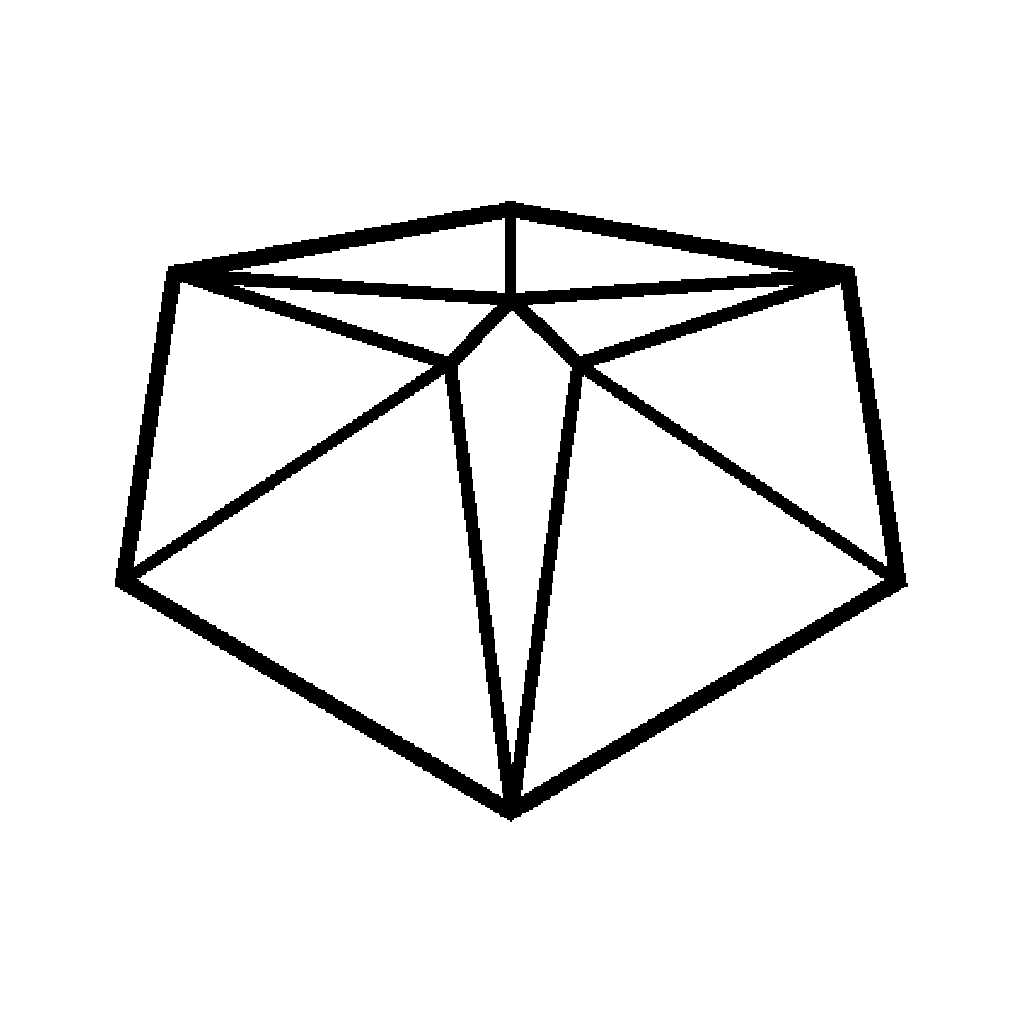It’s humbling to be able to say that I have the backing of supporters through Patreon.com.
With this video I wanted show how to make a display that scrolls the names of those who are kind enough to support the work that I do here.
If you want to build one yourself, you can get the parts by following these (non-affiliate) links.
Raspberry PI ZeroW – https://shop.pimoroni.com/products/raspberry-pi-zero-w
Scroll pHat HD – https://shop.pimoroni.com/products/scroll-phat-hd?variant=38472781450
Solderless Connector kit – https://shop.pimoroni.com/products/gpio-hammer-header?variant=35643318026
Now for the code that I said I mentioned while building the display.
There are two scroller scripts in I mentioned in the video, both are written in the python language. Before you can start using them, you will need to have set-up python and download the scrollPhatHD add-on module to know how to connect to the hardware.
To do this, enter the following command at the console on the pi.
curl https://get.pimoroni.com/scrollphathd | bash
Once this has finished, you’re ready to start creating the scroller scripts.
IP Address scroller
The IP Address scroller looks at the wireless network on the raspberry pi. This is done using the netifaces module. So you’ll need to make sure you have that installed first. This command will help you to do just that.
pip install netifaces
The python code I used is shown here.
#!/usr/bin/python
import scrollphathd as sphd
import time
from netifaces import ifaddresses
from subprocess import check_output
ipaddr = ifaddresses('wlan0')[2][0]['addr'];
scanoutput = check_output(["/sbin/iwlist", "wlan0", "scan"])
for line in scanoutput.split():
if line.startswith("ESSID"):
ssid = line.split('"')[1]
break
msg = ' ' + ssid + ':' + ipaddr
print msg
sphd.write_string(msg, brightness=0.2);
cnt = 0
while cnt<(len(msg) * 10):
sphd.show()
sphd.scroll(1)
time.sleep(0.1)
cnt = cnt + 1
sphd.clear()
If you want to make sure you’re always using the latest version of this code, it’s available directly from my github repositories here
git clone https://github.com/tinkerneering/patreonScroller.git
This code is ready to use straightaway.
python ipScroller.py
Patreon Scroller
The Patreon scroller works in a similar way, in that it builds a message to be shown on the display.
However, it will take a little setting up first as we need to get special codes from Patreon to act as passwords. These will then allow us to connect to Patreon, prove who we are and get access the information we need.
So before you go any further, head over to the Patreon Client & API Keys page and select Create Client. Once you’ve created a client, you will need to make a note of the Creator’s Access Token.
You’ll also need the Patreon Python module, which you is used to talk Patreon.
pip install patreon
Then take that creator access token and add it into the following script.
#!/usr/bin/python import scrollphathd as sphd import patreon import json import time xcludeuser = 'tinkerneering' access_token = '#### INSERT YOU CREATOR ACCESS TOKEN HERE ####' api_client = patreon.API(access_token) # Get the campaign ID campaign_response = api_client.fetch_campaign() campaign_id = campaign_response.data()[0].id() list = "" user_count=0 # Fetch all pledges pledges = [] pledgesIncl = [] cursor = None while True: pledges_response = api_client.fetch_page_of_pledges(campaign_id, 25, cursor=cursor) pledges += pledges_response.data() pledgesIncl += pledges_response._all_resource_json_data() sep = "" for i in pledgesIncl: if "relationships" in i: r = i["relationships"] if r: a = i["attributes"] if a: t = i["type"] if t == "user": n = a["vanity"] if n != xcludeuser: list += sep + n user_count += 1 sep = ", " cursor = api_client.extract_cursor(pledges_response) if not cursor: break msg = " Thank you Patreons. " + str(user_count) + " supporters : " + list print msg sphd.write_string(msg, brightness=0.3); while True: sphd.show() sphd.scroll(1) time.sleep(0.02) sphd.clear()
You can also get this code directly from my github repositories
git clone https://github.com/tinkerneering/patreonScroller.git
Again, this can be run from directly from the console.
python patreonScroller.py
There are a number of ways to get these scripts to execute automatically when the PI is turned on. The simplest way is to add them to a scheduler called CRON. You can bring up the cron table of jobs (crontab) with this command.
crontab -e
Then add these lines at the very bottom.
@reboot sleep 20 && /usr/bin/python ~/ipScroller.py > ~/isScroller.out 2>&1 @reboot sleep 60 && /usr/bin/python ~/patreonScroller.py
@reboot indicates that the job is to be run when the device is rebooted. Technically every boot from here on is a reboot. Just disconnect the power for ten mississippis and then turn it back on.
If you have any questions, let me know in the comments below.