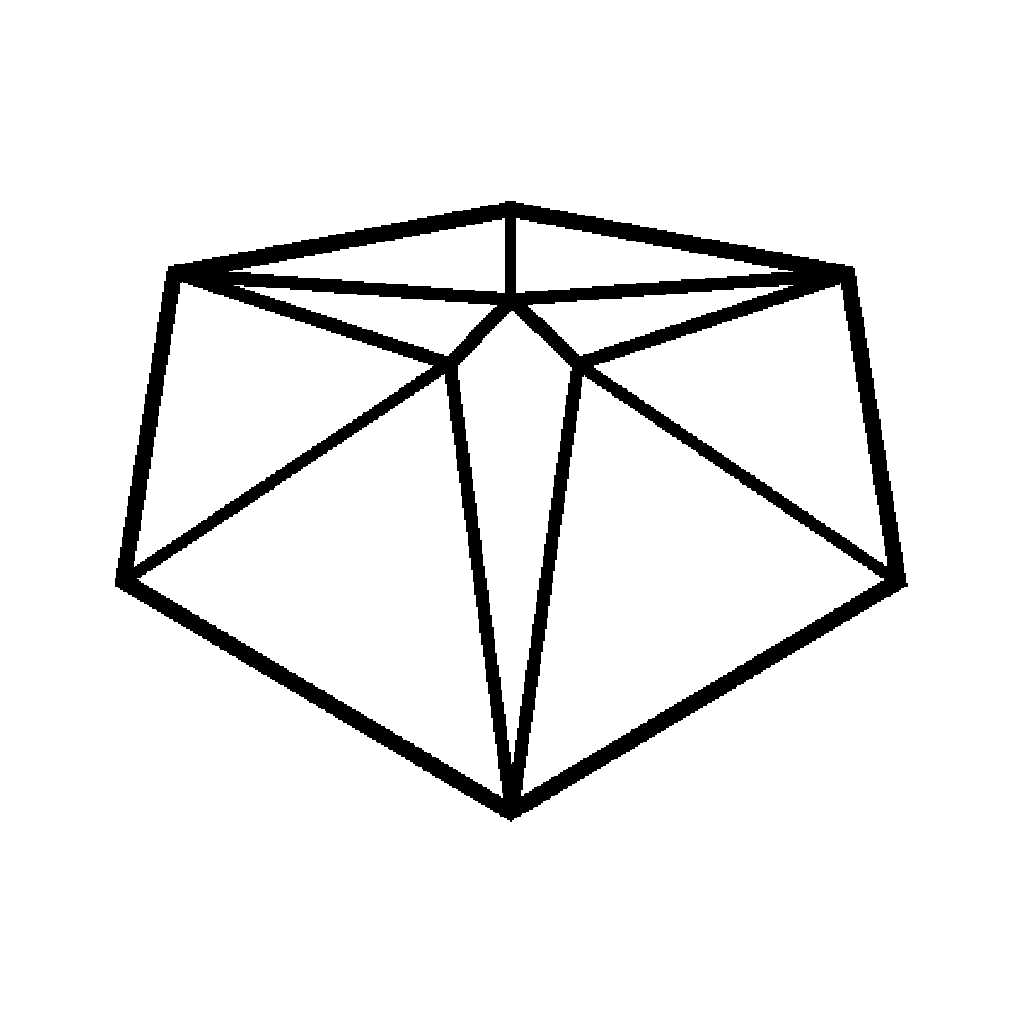Last summer, I cashed in a savings bond and treated myself to a new bit of kit. A K40 Laser Engraver. In this project I’ll show you the machine and the steps needed to get it up and running as quickly as possible.
The engraver that I bought (while made in China), was shipped from an eBay seller that was based in the former Czech Republic.
If you’re interested, you can find similar K40 laser engravers by following this link.
When it arrived i was a little shocked by the fact that the machine pretty much filled the huge box it came in. The cutting area that this was sold for is 30 x 20 cm but to accommodate this, the machine itself is 80 x 50 cm. While I have the room for it, the reality was that I seemed to be getting much more machine for my money that I had originally thought.
I cleared an area of my desk in the Tinkerspace and went about drilling a hole through which I could feed pipes and cables. The C02 laser tube is water cooled, so I need a reservoir of liquid beneath the unit. I used a 60mm desk grommet to tidy up the hole I made. That way, I can cover it back up if i decide to move the laser to a new location.
A bunch of goodies came packed into the cutting bay. An extractor fan and a length of venting hose, a water pump and a zip close bag containing cabled, software and the Chinese translated user manual.
Do yourself a favour and leave the USB cable, USB key and the software in the bag. They only support Windows and there is a far better way to use the machine. That being the open source K40 Whisperer software.
To get everything set-up, I downloaded and installed the K40 software from the website and installed that on my laptop.
At the same time, I hooked the INLET water pipe to the connector that fits into the water pump. This pipe, along with the outlet pipe was passed through the hold in the desk and down to a bucket. This bucket was half filled with distilled water, which was enough to cover the water pump that I had suction mounted to the bottom. The reason you can’t use water straight from the tap is to do with the power that is run through the laser tube. This can interact with impurities and minerals in your water supply and damage you and the machine.
The machine has two sockets at the back to provide power for the pump and the extractor, so I connected the pump and turned on the machine to test it. Water was coming out of outlet pipe and back into the bucket and I had no leaks anywhere.
Next I slotted in the extractor and connected that up too. The flap on the top of the fan was pushed open when I turned on the machine again and I was happy to see that the fan stayed on for a short time after to the power was turned off, to make sure gases are vented from the cutting area. Next I fitted the hose and fed that out the window that is directly behind the spot on my desk that i’d located the machine.
It’s worth pointing out that this unit also comes with a strip of LEDs to illuminate the cutting area and a water flow sensor. This sensor prevents power reaching the laser tube if there is no water flowing around it to keep it cool. Handy if you accidentally knock out the power cable for the pump or the bucket level drops too low from evaporation. Though, in that case you’d probably end up damaging the pump, so it’s a good idea to keep an eye on your liquid levels at all times.
Time for my first cut.
I had a thin piece of Walnut left over from a previous project, so while I waited for some other supplies to be delivered I figured i’d try using that. I’d used Walnut before on my mini supercarver before and that worked really well. I cut a square piece off the end and put it into the spring-loaded jaws of the bed in the engraver. I know many people online will say that you should remove and throw away that bed, but I’ll leaving mine in for now.
Next I set about finding a shape to cut.
There are a ton of graphics online for CNC and Laser cutters, a lot of which you can download for free. I found a snowflake design in DXF format, downloaded it and imported it into Inkscape. This was resized down to fit inside the dimensions of my piece of wood. The K40 Whisperer software uses colour coding to control how the image is interpreted, to cut I needed the lines to red (rgb 255,0,0), so after altering that I saved the image out as a standard Inkscape SVG file.
K40 whisperer can load DXF files directly and by sharing a function in the Inkscape software it can also import SVG files. So after loading that in, I was ready to cut.
Almost.
I unlocked the rail on the laser and positioned the laser head over the piece, There is a TEST button on the control panel that you can use to make sure you are in the right place to start. I set the power to 40% using the +/- controls and in the software I made sure that my cutting speed was set to 10mm per second.
Then I hit the Vector Cut button.
Coming from the Supercarver, I was pleased how little time this took cut the design. After waiting a while for the smoke to clear, I was able to remove my first cut from my new tool.
I’m very pleased with this machine and I have since added upgrades to improve the quality and usability of it. I’ll share those with you in the future.
Let me know if you have or are interested in getting a machine like this.
For now though, thanks for stopping by.